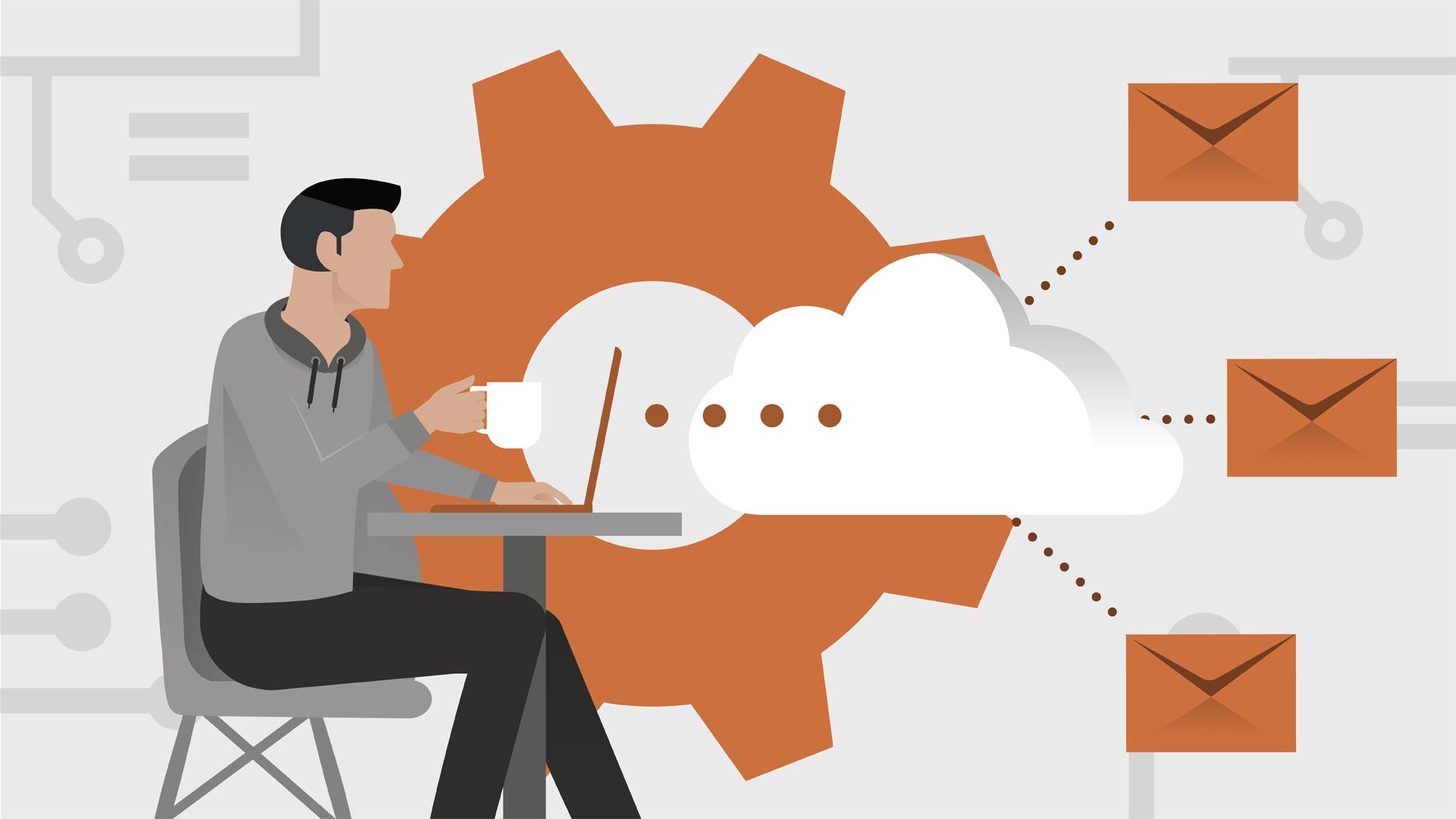What is SES Sandbox ?
Once you have created your first AWS Simple Email Service (SES), it will be put under certain restrictions to prevent fraud and abuse. This is called SES Sandbax, where you can use all the SES features with the following limitations
- You can only send emails to verified email addresses or domains or to the Amazons SES mailbox Simulator.
- You can only send emails from verified email addresses and domains.
- You can send a maximum of 200 messages per day
- You can send a maximum of 1 message per second
How to Move out of SES Sandbox ?
You can follow these steps to request AWS to take your SES account out of the sandbox:
- Sign in to your AWS account and navigate to Support Center.

- Choose create case.
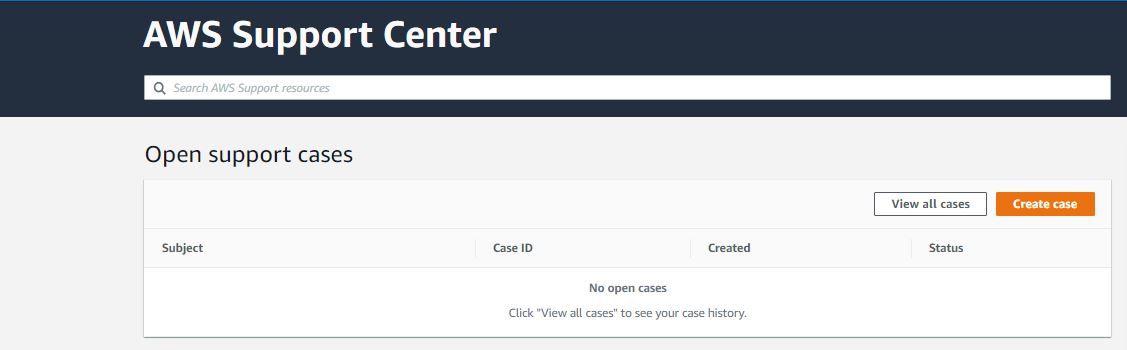
- Select "Service Limit Increase", and under Case Classification complete the following section
1. For Limit type, choose SES Sending Limits.
2. For Mail Type, choose the type of email that you plan to send. If more than one value applies, choose the option that applies to the majority of the email that you plan to send.
3. For Website URL, enter the URL of your website. Providing this information helps us better understand the type of content that you plan to send.
4. For Describe how you will comply with AWS Service Terms and AUP, explain how you plan to ensure that your email sending complies with both of these documents.
5. For Describe how you will only send to recipients who have specifically requested your mail, explain how you plan to manage your recipients' opt-in and opt-out preferences.
6. For Describe the process that you will follow when you receive bounce and complaint notifications, explain what you plan to do if an email results in a bounce or complaint event

Under Requests, complete the following sections:
- For Region, choose the AWS Region that your request applies to.
- For Limit, choose the type of quota increase that you want to request. You can choose from the following options:
- Desired Maximum Send Quota – Choose this option if you want to request an increase to the number of emails that your account can send per 24-hour period in the selected Region.
- Desired Maximum Send Rate – Choose this option if you want to request an increase to the number of emails that your account can send per second in the selected Region.
- For New limit value, enter the quota that you're requesting. Only request the amount that you think you'll need. Remember that you aren't guaranteed to receive the amount that you request.
- If you want to have your account removed from the sandbox, but don't want a sending quota increase, specify either a daily sending quota of 200 or a maximum send rate of 1, depending on the value you chose for Limit. These are the default quotas that Amazon SES applies to all accounts in the sandbox.
Note: If you want to request that we remove your account from the sandbox in another AWS Region, choose Add another request, and then complete the Region, Limit, and New limit value fields for that Region. Repeat this process for each Region where you want to have your account removed from the sandbox.
Under Case Description, for Use case description, describe how you plan to use Amazon SES to send email. To help us process your request, you should answer the following questions:
- How do you plan to build or acquire your mailing list?
- How do you plan to handle bounces and complaints?
- How can recipients opt out of receiving email from you?
- How did you choose the sending rate or sending quota that you specified in this request?If there's additional information that we should consider when evaluating your case, provide that information in this section as well.
- Under Contact options, for Preferred contact language, choose whether you want to receive communications for this case in English or Japanese.
- When you finish, choose Submit.
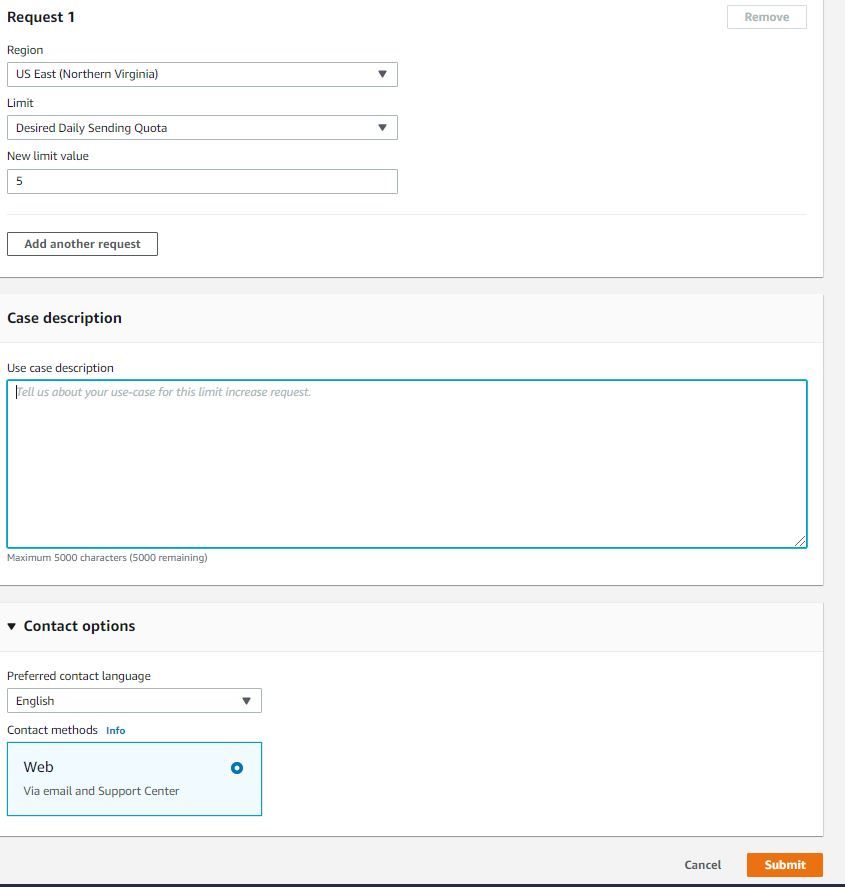
Once the request is reviewed carefully AWS will grant the request within 24 hr, else the will ask for additional requests.